Live Equipment Summary and Detail View
How to view Live Equipment
- To access your list of equipment click on the site pin from the map or select the site from the site list.
- The application displays a list of equipment for the site along with any active alarms. If there is only one piece of equipment configured then the equipment detail is displayed as shown in step 9.
- The application displays the most recent data value posted. If NA appears then there is no data to display.
- To refresh the data based on the publication rate click on the Refresh
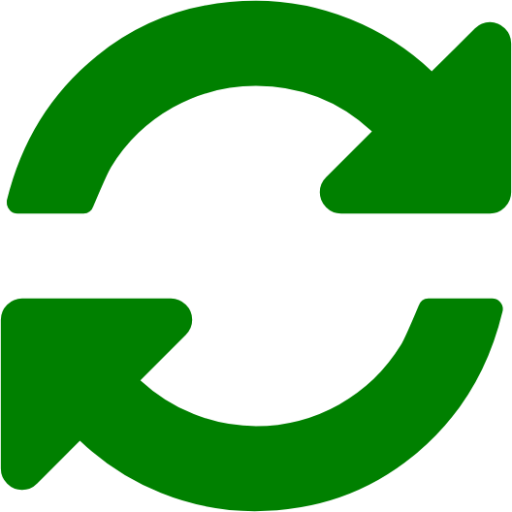 button.
button. - To turn on live data streaming click on the Play
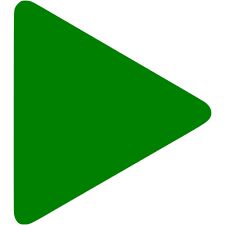 button.
button. - To the right of the icons the application will display the time stamp the last data interval that was retrieved.
- Data will stream for approximately 15 minutes. When the data stops streaming the application displays a message.
- To view equipment detail, click on an equipment row.
- The application displays Equipment Live status and data. At the top is the site, building and equipment name. To learn about the equipment controls check out the Control Equipment help article.
- The application displays the most recent data value posted. If NA appears then there is no data to display.
- To refresh the data based on the publication rate click on the Refresh
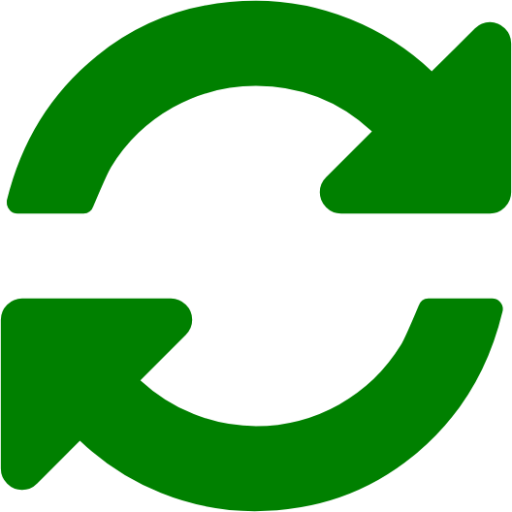 button.
button. - To turn on live data streaming click on the Play
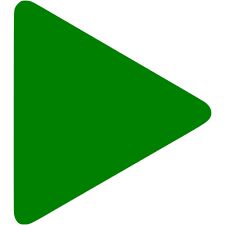 button.
button. - To the right of the icons the application will display the time stamp the last data interval that was retrieved.
- Data will stream for approximately 15 minutes. When the data stops streaming the application displays a message.
- To go back to the Equipment Summary click on the window close icon.
- To return to the Live View Summary map, click on the Generac logon in the header or select it from the site list.
Related Articles
Control Equipment
How to control equipment remotely To access your list of equipment click on the site pin from the map or select the site from the site list. The application displays a list of equipment for the site along with any active alarms. Note: If there is ...Equipment Survey Data
During a site survey or when new equipment is installed and added to the site, Blue Pillar collects information about the equipment. The equipment information is available in the application under the Journal tab in the Survey Data section. How to ...Group Summary Configuration
Sites can be grouped as a way to monitor and control multiple sites equipment for dispatch and scheduled dispatches. As an administrator with the Group Site Administration, you can configure the sites and the equipment data into groups. How to group ...Live Site Summary
After logging in the application displays your site locations on a map with a color-coded site status. Every 5 seconds the application refreshes to update the status. The site statuses are the following: Red - there is an active alarm at this ...Schedule Equipment Dispatch
Schedule Equipment Dispatch is a mechanism in the application to schedule a future control-based event for auto demand response execution or generator testing and automation. To enable equipment for scheduling, the equipment must have a control point ...